Table of Contents
Adding Loop Cuts #
Adding loop cuts to simple models is very easy in blender. To do so, follow the instructions below…
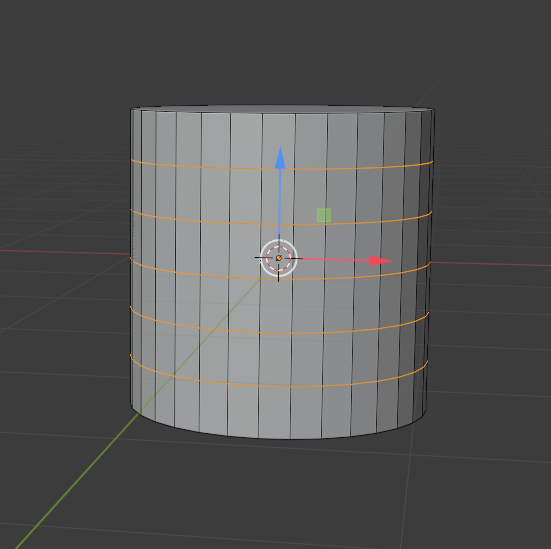
- Add a simple mesh, such as a cylinder to your 3d viewport
- Press the Tab Key to enter edit mode
- Place your mouse cursor in the center of the cylinder
- Press “Control-R” together on the keyboard
- – a line should appear in the center of the mesh
- Use your Mouse Wheel to scroll up and down to add and decrease the number of lines
- Once happy, press the Left Mouse Button
- Now, move your mouse up and down to place the loops or Lines, where you want them.
- Once happy, press the Left Mouse Button again to place those loops permanently.
Thats it…
Control-R, Add Loop Cuts in Edit Mode



